Well, I think it is, anyway.
We're talking texture. I use it a LOT. Especially in my digital illustrations. Why? Because it just wakes things up. Digital illustrations can feel really spare and boring to me. A lot of times, they need something to just wake them up and add the feeling that they were created by an actual human being.
I saved one of my digital illustrations mid-stream so you can see what I'm talking about:
 This giraffe illustration is in the same idea as this, one of my most popular illustrations:
This giraffe illustration is in the same idea as this, one of my most popular illustrations: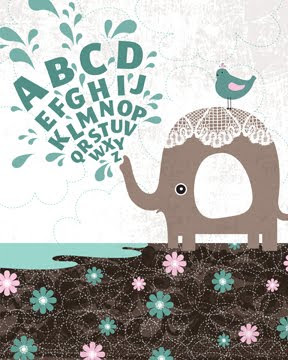 The elephant also has lots of texture.
The elephant also has lots of texture.Anyway, check out the difference between the giraffe illustration before texture...
 And after texture...
And after texture...(Also I changed the font, but that's something for another day.)
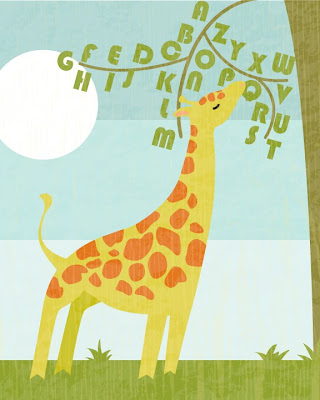 Better, no?
Better, no?I am DYING to add this print to my Etsy shop. Hopefully soon! I'd order it right now, but my printer gives me a discount if I order a certain dollar amount worth of prints, so I like to wait until I can get my discount. That's the miser coming out in me. If there's a discount to be had, I'm there.
Oh, and if you're an illustrator also, and you wonder how to get texture? It's easy. You can find lots of tutorials online, but it basically these steps:
1. Take a photo. The textures for my giraffe were made from two photos, one of wood and one of rough cement. The ones for the elephant were from some old lace and a cookie sheet. There are textures all around you, your wall, your street, the side of the building you live in. Seriously, if you look, they're everywhere.
2. In photoshop, adjust the levels to a very high contrast. Blow it out.
3. Convert your image to black and white.
4. Save your image as a .tif.
5. Open your .tif in Illustrator.
6. Select your image, then Live Trace it. This can take a while if your computer is older and slower like mine is.
Ta da! You've got your image ready to be used as texture! I usually save the file and then open it and copy and paste the texture wherever I feel there is need for it. Easy, right? Yes.
There you go!




No comments:
Post a Comment